How to Convert MTS/M2TS to MOV with Moyea MTS Converter for Mac ?
>> Monday, March 29, 2010
When buying a Sony HD Cam (HD-UX3), a HD HF200 camcorder, a JVC HD cam or any other ones, you will need an AVC high-definition (MTS/M2TS) player to view or playback the HD content via your pc or Mac computer..........

Since most media players can not support to play AVCHD files at all, people always need to download the AVCHD Codec like FFDshow and VLC (VideoLAN Client) in order to play AVCHD files. However, there are still many users complaining that the playback is choppy and noisy when importing them to Mac computer. This article focuses on the solving the problem.
Search Amazon.com for Mac
However, many people are still frustrated by the attempt to convert MTS to MOV. Thus, it is high time to solve that problem about how to transfer MTS/M2TS to MOV Mac OS. Based upon the three-hour's tests performed among several of my partners, we are very fortunate to get the result. What we did is to try extracting the video files from a Camera HDR-SR10E borrowed from neighbors. Our steps are as follows:
Preparation: Connect the camera with Mac computer via USB connect or FireWire Cable,
download Moyea MTS Converter for Mac and install it on Mac OS.Second: Load MTS files
Import Camcorder MTS video files (one or more) to the computer, drag them to the program above by using "Add" button on the toolbar, and then preview one of their videos on the upper-right window.Tips:
Select"Merge into one file" to combine multiple video files into single file for conversion.
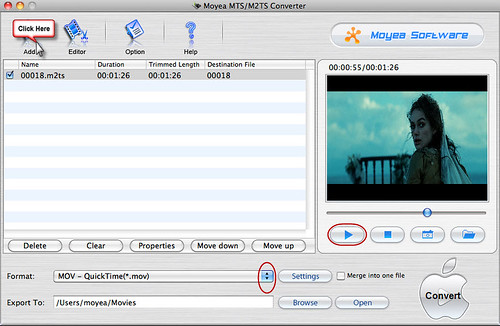 Third: Specify output video format and destination file path.
Third: Specify output video format and destination file path.Click "Format" drop-down button to choose the format as MOV-QuickTime (*.mov), then
click "Browse" to choose destination folder for saving output files.
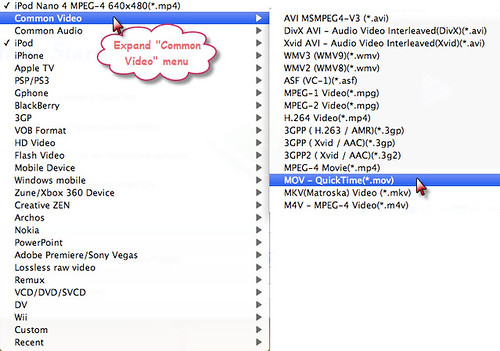 Fourth: Edit MTS files.
Fourth: Edit MTS files.Click "Editor" icon on the toolbar to enter the editing section.
"Trim" button enables you to set the start and end point to get the partial segment, and then click “Move Up” or "Move Down" button to choose the sequence of the segments.
"Crop" button is used to adjust the height and width of the crop area.
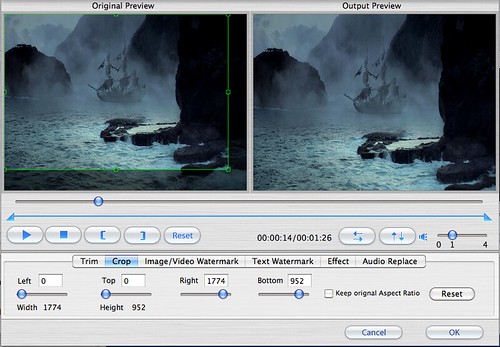
"Effect" function:
Take "Deinterlacing" as an example:
When converting videos from interlaced DVDs, DVs, or camcorders, you may meet with interlacing problems. No worries! Just select the Deinterlacing checkbox and you will get a better quality video. You can also remove the image noise on the video screen with the Simple Gauss Blur selection in effect section, and then you will get a better quality video.
 Fifth: Start the conversion.
Fifth: Start the conversion.Hit "Convert" button to start the conversion. Once the conversion is finished, you can easily get MOV files for Mac OS.
Tips:
Moyea MTS/M2TS Converter for Mac is a powerful and professional program for converting MTS/M2TS files from AVCHD camcorders to MPEG, MP4, 3GP, AVI, MOV, WMV, MKV, FLV, VOB, SWF, MP3, FLAC, OGG, WAV, etc, for playback on various portable players like iPod, iPhone, PSP, Zune, Creative Zen, etc.
This program applies multi-thread encoding technology which definitely speeds up the conversion. That is, if you are using a 2- or multi- core CPU, you can convert videos 2 or more times faster.
It adopts advanced audio and video sync technology, which can greatly ensure excellent output video and audio.
Above all, it added support for loading Dolby TrueHD audio, which is an advanced lossless multi-channel audio codec developed by Dolby Laboratories intending primarily for high-definition home-entertainment equipment such as Blu-ray Disc and HD DVD. It is said that a Dolby TrueHD bitstream can carry up to 14 discrete sound channels. Sample depths up to 24 bits/sample and audio sample rates up to 192 kHz are supported.
